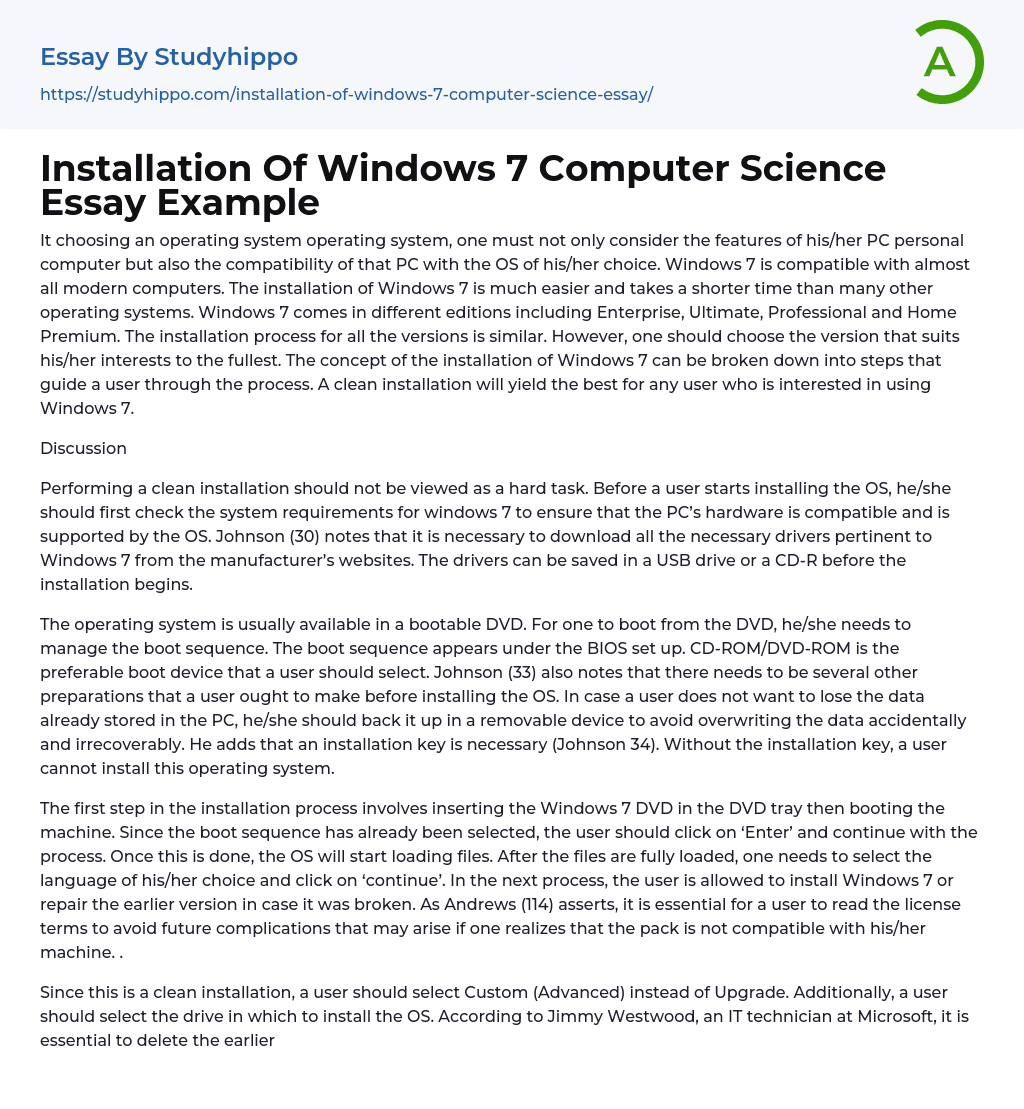It choosing an operating system operating system, one must not only consider the features of his/her PC personal computer but also the compatibility of that PC with the OS of his/her choice. Windows 7 is compatible with almost all modern computers. The installation of Windows 7 is much easier and takes a shorter time than many other operating systems. Windows 7 comes in different editions including Enterprise, Ultimate, Professional and Home Premium. The installation process for all the versions is similar. However, one should choose the version that suits his/her interests to the fullest. The concept of the installation of Windows 7 can be broken down into steps that guide a user through the process. A clean installation will yield the best for any user who is interested in using Windows 7.
Discussion
>Performing a clean installation should not be viewed as a hard task. Before a user starts installing the OS, he/she should first check the system requirements for windows 7 to ensure that the PC’s hardware is compatible and is supported by the OS. Johnson (30) notes that it is necessary to download all the necessary drivers pertinent to Windows 7 from the manufacturer’s websites. The drivers can be saved in a USB drive or a CD-R before the installation begins.
The operating system is usually available in a bootable DVD. For one to boot from the DVD, he/she needs to manage the boot sequence. The boot sequence appears under the BIOS set up. CD-ROM/DVD-ROM is the preferable boot device that a user should select. Johnson (33) also notes that there needs to be several other preparations that a user ought to make
before installing the OS. In case a user does not want to lose the data already stored in the PC, he/she should back it up in a removable device to avoid overwriting the data accidentally and irrecoverably. He adds that an installation key is necessary (Johnson 34). Without the installation key, a user cannot install this operating system.
The first step in the installation process involves inserting the Windows 7 DVD in the DVD tray then booting the machine. Since the boot sequence has already been selected, the user should click on ‘Enter’ and continue with the process. Once this is done, the OS will start loading files. After the files are fully loaded, one needs to select the language of his/her choice and click on ‘continue’. In the next process, the user is allowed to install Windows 7 or repair the earlier version in case it was broken. As Andrews (114) asserts, it is essential for a user to read the license terms to avoid future complications that may arise if one realizes that the pack is not compatible with his/her machine. .
Since this is a clean installation, a user should select Custom (Advanced) instead of Upgrade. Additionally, a user should select the drive in which to install the OS. According to Jimmy Westwood, an IT technician at Microsoft, it is essential to delete the earlier version of the OS before installing a new one to avoid excessive and unnecessary allocation of disk space during clean installation (Bott, 49). In case a PC has one hard drive, a user may choose to partition it by clicking on the Drive Options. Bott (51) notes
that Windows 7 requires not less that 16GB free hard drive space. However, the operating system takes only 7GB of this space. After satisfactorily allocating the space, click on ‘Next” and continue with the process. During the installation process, the PC restarts several times.
Eventually, after the installation process is completed, the user is supposed to provide the username and computer name before continuing. Andrews (115) adds that, for security purposes, a password is highly essential. The next step involves the activation of the operating system. Windows 7 activation is essential to avoid expiry of the OS. However, a user may choose to continue without entering the activation key, but the OS will run for a trial period of 30 days. Therefore, one must activate the OS within the 30 days, after which he cannot access his/her PC since the OS is expired. This indicates a notable difference between Windows 7 and Windows XP installation. In XP, a user cannot continue with the installation process without providing the activation key since XP does not have a trial mode. After successfully activating Windows 7, the pack is almost ready for use. One can choose to configure the updates, although Johnson (36) suggests that this should be done after the OS is fully installed and running successfully. The rest involves the setting of one’s time zone and location. Home and work networks are highly recommended while configuring one’s location. Public networks are not trustworthy in most cases.
Comparably, the installation of Windows 7 is much easier that installation of Windows XP. It is also more user-friendly and streamlined than the latter versions. However, Windows 7 is associated
with some restrictions such as portioning that are not there in Windows XP and Vista. Nonetheless, the procedure should take not more than an hour considering its simplicity. Additionally, the shift from Windows XP to Windows 7 is technically easy because of the in-place upgrade provided in this new version of Windows. The installation process of Windows 7 and Windows XP bear some similarities. In both operating systems, a user can opt for dual boot installation. This allows a user to operate his/her PC using two operating systems. However, the process needs care since one of the operating systems may delete the other (Bott 49-51).
Furthermore, once installed, Windows 7 offers a multiplicity of advantages to its users compared to Windows XP. Windows 7 offers integrated and secure Virtual Private Network support through DirectAccess software. This implies that servers can be controlled effectively through the software. Second, the OS offers prior integration especially for the Windows 7 Enterprise and Ultimate Editions. This feature is absent in earlier versions. Third, the OS offers easier and less invasive user account control than windows XP (Andrews 121).
Conclusion
The shift from windows XP to Windows 7 requires a clean installation for a user to get the best benefits. The installation procedure requires several preparations such as the acquisition of drivers, activation key, as well as a check on the compatibility of the hardware with the OS. Although a user may function with the trial mode for 30 days, it is essential to provide the activation key to avoid the expiry of the OS. Conversely, XP installation requires the key and one cannot continue with the process without providing
the key. For both XP and Windows 7, a user can do a dual boot installation to function with two operating systems. The installation process for Windows & has been noted as easy as and more efficient than that of Windows XP.
- Data collection essays
- Graphic Design essays
- Data Mining essays
- Cryptography essays
- Internet essays
- Network Security essays
- Android essays
- Computer Security essays
- World Wide Web essays
- Website essays
- Computer Network essays
- Application Software essays
- Computer Programming essays
- Computer Software essays
- Benchmark essays
- Information Systems essays
- Email essays
- Hypertext Transfer Protocol essays
- Marshall Mcluhan essays
- Virtual Learning Environment essays
- Web Search essays
- Etiquette essays
- Mainstream essays
- Vodafone essays
- Web Search Engine essays
- Networking essays
- Telecommunication essays
- Network Topology essays
- Telecommunications essays
- Programming Languages essays
- Object-Oriented Programming essays
- Java essays
- File System essays
- Gsm essays
- Mobile device essays
- Steganography essays
- Animals essays
- Charles Darwin essays
- Agriculture essays
- Archaeology essays
- Moon essays
- Space Exploration essays
- Sun essays
- Universe essays
- Birds essays
- Horse essays
- Bear essays
- Butterfly essays
- Cat essays
- Dolphin essays