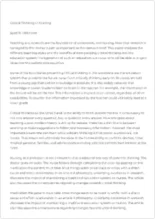Text preview
- Step 1 Login to one of Lab Computers and click on Start > Programs > Microsoft Office Tools > Microsoft Office Language Settings. You will see the dialog box on the right on your screen. Select Hebrew Language from left side box, you should see Hebrew listed inside “Enabled Languages” box (right side. ) Click on OK button to close this window. Once you apply this setting, it will be stored into your account profile and you won’t need to repeat it, if you move to a different computer in the Labs or Library.
- Step 2 You should look for this icon at the bottom right corner of the screen. By clicking on this icon a list of available languages will appear on the screen. Or you can simply switch from one
...language to another by pressing the Alt and Shift keys simultaneously.
- Step 3 Run Microsoft Word application and select a Font from the list of Fonts in the Microsoft Word XP toolbar menu. Note: If you are unable to change the size of Hebrew Fonts, it means you have NOT applied the first step properly. Repeat Step 1.
- Step 4 If you don’t know the location of the Hebrew alphabet on your keyboard, you can use Microsoft Visual Keyboard Utility. You can start this Utility by clicking on the Microsoft Visual Keyboard icon on desktop or from Start menu. Start > Programs > Microsoft Office Tools > Microsoft Visual Keyboard Note: If the visual keyboard is in English, apply Step 2 to switch to Hebrew.
View entire sampleJoin StudyHippo to see entire essay
Popular Essay Topics
- Professor essays
- Should College be Free essays
- Should college athletes be paid essays
- College Education essays
- College Tuition essays
- Graduation essays
- College Goals essays
- Personal Statement essays
- Online Classes Vs Traditional Classes essays
- Online Education essays
- Student Loan essays
- Study Abroad Scholarship essays
- Reasons To Go To College essays
- Paying College Athletes essays
- Technology In The Classroom essays
- Computer File essays
- Desktop Computer essays
- Servers essays
- Classroom essays
- College essays
- E-Learning essays
- Elementary School essays
- Examination essays
- Graduate School essays
- High School essays
- History Of Education essays
- Homeschooling essays
- Kindergarten essays
- Middle School essays
- Public School essays
- School essays
- Single Sex Schools essays
- Special Education essays
- Student essays
- Teacher essays
- University essays
- Vocational Education essays
- Camera essays
- Cell Phones essays
- Computer essays
- Ipod essays
- Smartphone essays
- Android essays
- Application Software essays
- Benchmark essays
- Computer Network essays
- Computer Programming essays
- Computer Security essays
- Computer Software essays
- Cryptography essays