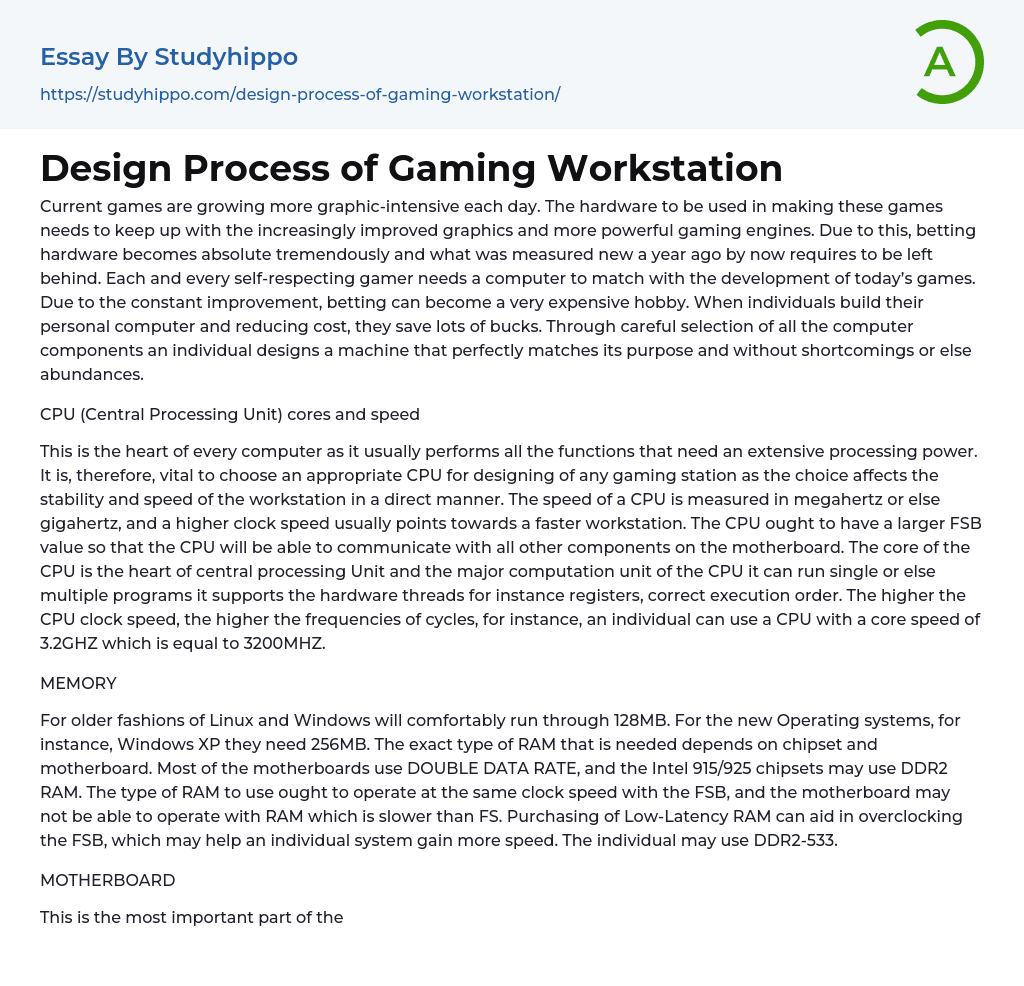The demand for hardware with the ability to handle more advanced graphics and powerful gaming engines in modern games is constantly increasing. This leads to faster obsolescence and the need for more frequent replacement of previously top-of-the-line hardware.
It is crucial for gamers to regularly update their computers with the latest game developments. By building a personal computer, individuals can save money as gaming expenses tend to be costly. They can carefully choose computer components to create a machine that perfectly meets their needs without any disadvantages or unnecessary features.
CPU (Central Processing Unit) Cores and Speed
The CPU is the main component of a computer, responsible for handling tasks that require substantial processing power.
To create a gaming station, it is essential to choose the right CPU as it directly affects the stability and speed of the works
...tation. The CPU's speed, measured in megahertz or gigahertz, determines how fast the workstation will operate. Having a larger FSB value is important for effective communication with other components on the motherboard. The central processing unit (CPU) acts as the core of the workstation and handles computations for single or multiple programs while supporting hardware threads like registers and correct execution order. A higher CPU clock speed results in higher cycle frequencies. For instance, a 3.2GHz core speed is equivalent to 3200MHz.
MEMORY
The RAM requirements for Linux and Windows versions vary. Older versions usually need a minimum of 128MB, while newer ones like Windows XP require at least 256MB. The type of RAM needed depends on the chipset and motherboard used. Most motherboards use DOUBLE DATA RATE (DDR) RAM, but Intel 915/925 chipsets can also support DDR2 RAM.
The RAM used should hav
the same clock speed as the FSB. If the RAM is slower than the FSB, the motherboard may not be compatible. To increase speed, Low-Latency RAM can be purchased to overclock the FSB. DDR2-533 RAM can be used.
MOTHERBOARD
The motherboard is crucial for efficient operation of the RAM and CPU. When buying a motherboard, it is important to ensure that the CPU interface matches the processor exactly.
When building a workstation, it is recommended to use the newest Land Grid Array 775 processor. It is also important to consider using a motherboard with an IDE interface and an ATA (SATA) interface with four separate slots. This will allow for independent access and increase the speed of the hard drives.
ETHERNET BANDWIDTH
Having sufficient Ethernet bandwidth is crucial for connecting to the Local Area Network or cable. When designing a gaming workstation, it is advisable to use the 10/100 and 10/100/1000 Ethernet components that are commonly used today. For the 10/100/1000 option, it is recommended to use the one integrated into the motherboard chipset.
STORAGE
When building a gaming workstation, it is important to follow the rule of thumb and choose a hard drive with a minimum capacity of 20GB that does not exceed 7200 RPM.
PROCEDURE: Preparing the Case
To prepare the case, start by removing both side panels and any available manuals. Untangle the cables from the front panel ports, then install the motherboard's input-output shield and standoff riser pins.
Steps for Installing the PSU:
Place the PSU in the case and align it with the screw holes. Ensure that the PSU fan is tilting to pull fresh air. Thread all the screws before tightening them.
Steps
for Installing the Optical Drive:
Slide the storage drive into the open storage slot of the case. Fasten the drive into the bay using screws or clips.
Steps for Installing the Optical Drive:
Remove the top 5.25" vanity cover from the front panel. Gently rock the protecting metal tab and block the top 5.25" opening. Insert the optical drive on top of the 5.25" bay and fasten it using screws or clips.
Steps for Mounting the CPU:
Release the latch arms on the CPU socket retention bracket and lift the socket retention bracket lid until it points perpendicularly to the Mobo. Align the CPU's gold math arrow on one of its corners. Close the CPU Socket Retention Bracket lid and fasten the latch arms.
Steps for Mounting Memory on the Mobo:
Pull back the clasp on DIMM slot on the motherboard. Align the memory stick with the DIMM slot and then seat it onto the slot. Press down while distributing pressure across the top until an audible click is heard.
Installing the motherboard
Lay the case flat with the motherboard facing up, thread in the screws before tightening any screw into riser pins. Then, tighten the screws in a star pattern until all the screws are fastened.
Wiring of wire cables
Start by plugging in the 4 or 8-pin CPU cable and then connect the 24-pin in the motherboard power. Next, run the SATA power from the PSU to the Optical Drive and Storage Drive, and firmly plug the SATA power connector into the Optical Drive.
Wiring of data cables
Begin by plugging in the SATA cable into SATA Port 1
on the motherboard. Then, securely connecte The other end of The wire coming from SATA Port 1 to The SATA data port and firmly plug it into SATAPort2.
Wiring case fans
Firmly plug each of The 3-pin fan power connectors into The 31nPWRFAN port on The motherboard.
Installing graphics cards
Start by inserting The graphics card IntoThe PCI-E slot Apply pressure acrossThe side OfThe graphics card And waitTo hearAS positive click
First, attach the card bracket to the case by using screws. Next, connect the 6 or 8 pin cables to the power ports on the graphic card side. Afterward, make sure all cable connections are secure and firmly plugged into their respective ports. Lastly, press the power button and hold down the delete key on the keyboard until the BIOS screen appears in the mirror.
- Android essays
- Application Software essays
- Benchmark essays
- Computer Network essays
- Computer Programming essays
- Computer Security essays
- Computer Software essays
- Cryptography essays
- Data collection essays
- Data Mining essays
- Graphic Design essays
- Information Systems essays
- Internet essays
- Network Security essays
- Website essays
- World Wide Web essays
- Accident essays
- Awareness essays
- Benefits of Volunteering essays
- Challenges essays
- Childhood Memories essays
- Decision essays
- Driving essays
- Event essays
- Excellence essays
- Expectations essays
- Failure essays
- Farewell essays
- Flight essays
- Gift essays
- Growing Up essays
- Ignorance essays
- Improve essays
- Incident essays
- Knowledge essays
- Luck essays
- Memories essays
- Mistake essays
- Obstacles essays
- Overcoming Challenges essays
- Party essays
- Peace Corps essays
- Personal Experience essays
- Problems essays
- Sacrifices essays
- Struggle essays
- Success essays
- Trust essays
- Vacation essays
- Visit essays