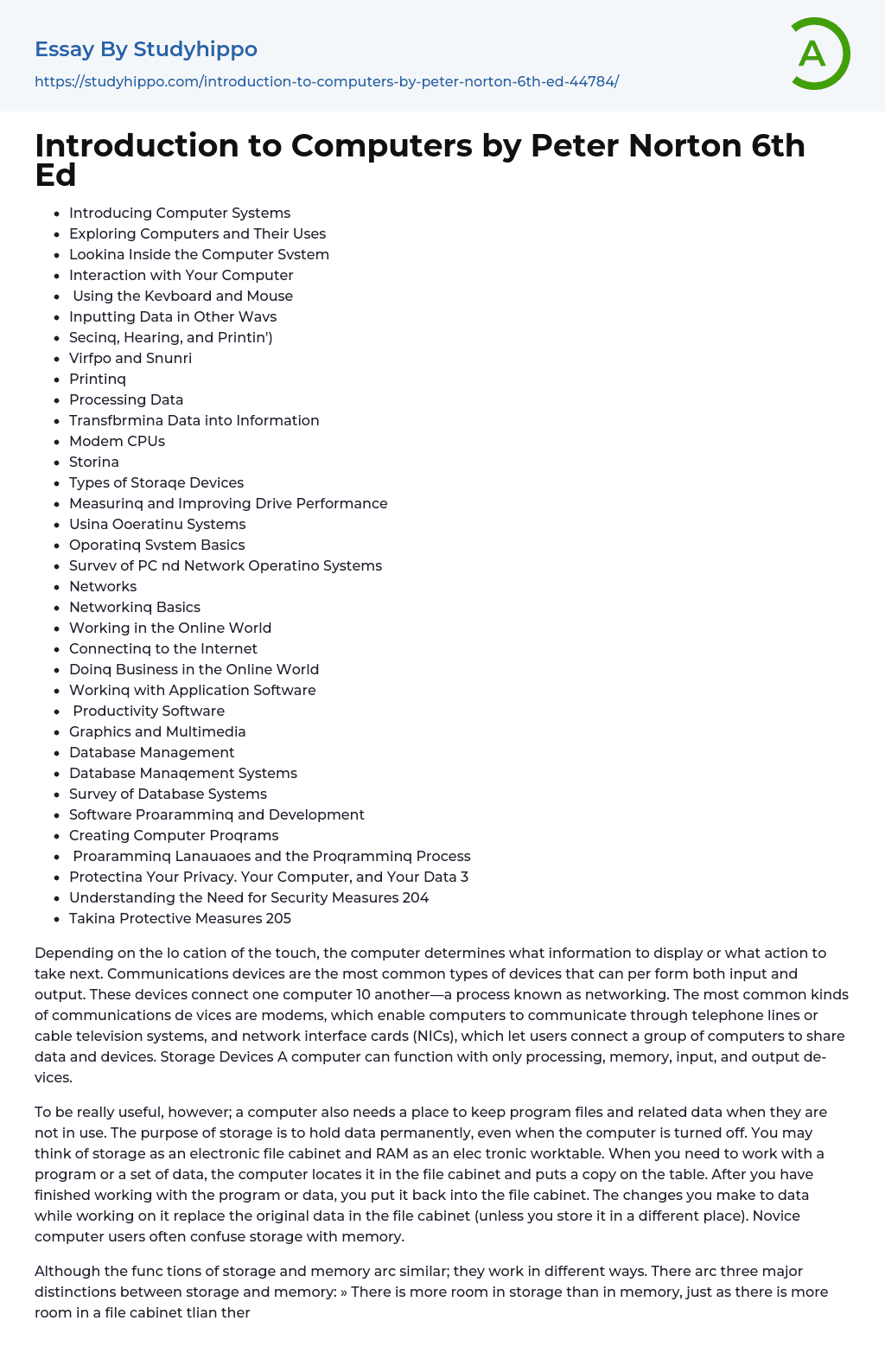
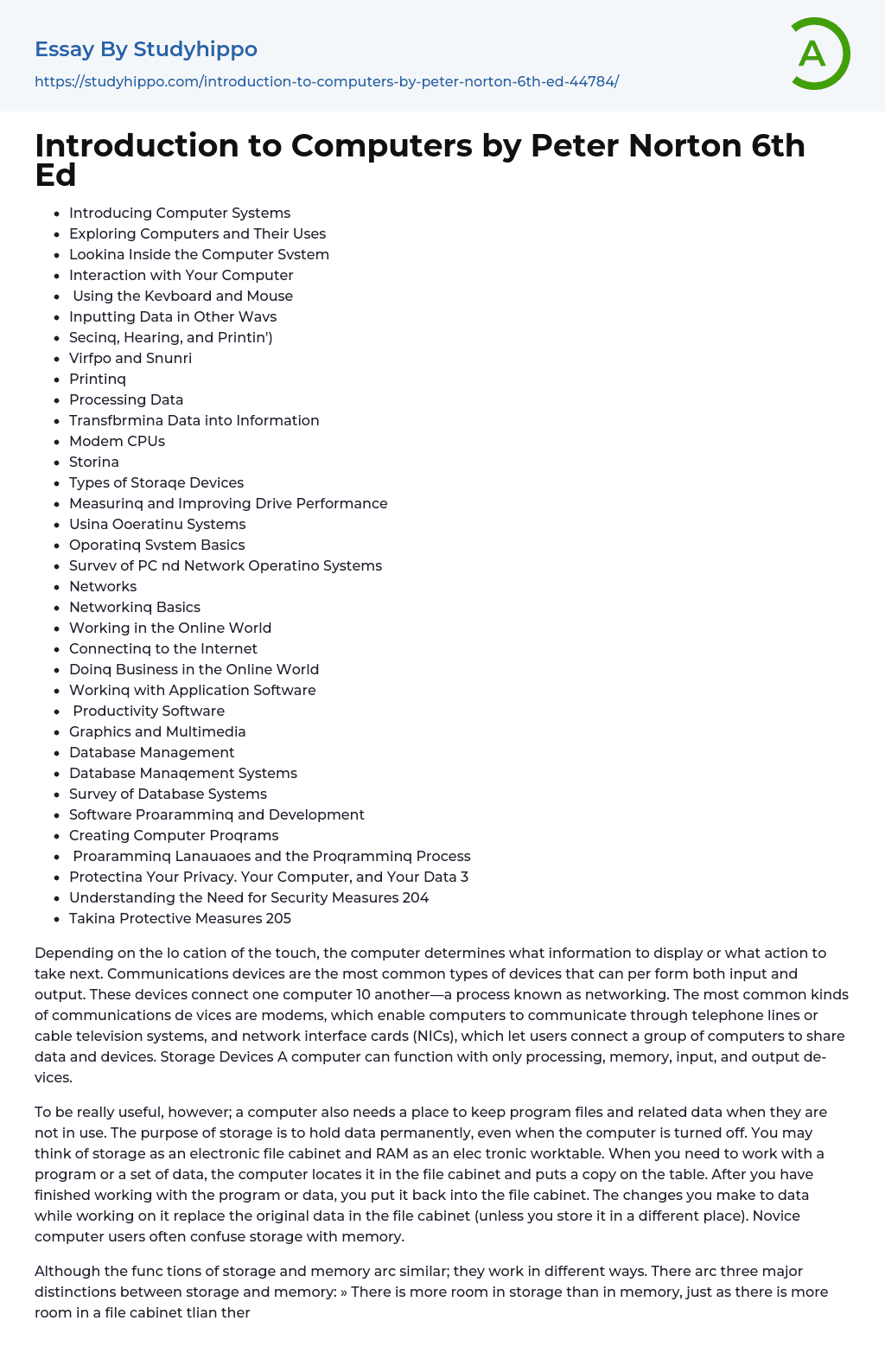
Introduction to Computers by Peter Norton 6th Ed Essay Example
- Introducing Computer Systems
- Exploring Computers and Their Uses
- Lookina Inside the Computer Svstem
- Interaction with Your Computer
- Using the Kevboard and Mouse
- Inputting Data in Other Wavs
- Secinq, Hearing, and Printin')
- Virfpo and Snunri
- Printinq
- Processing Data
- Transfbrmina Data into Information
- Modem CPUs
- Storina
- Types of Storaqe Devices
- Measurinq and Improving Drive Performance
- Usina Ooeratinu Systems
- Oporatinq Svstem Basics
- Survev of PC nd Network Operatino Systems
- Networks
- Networkinq Basics
- Working in the Online World
- Connectinq to the Interne
...t
- Doinq Business in the Online World
- Workinq with Application Software
- Productivity Software
- Graphics and Multimedia
- Database Management
- Database Manaqement Systems
- Survey of Database Systems
- Software Proaramminq and Development
- Creating Computer Proqrams
- Proaramminq Lanauaoes and the Proqramminq Process
- Protectina Your Privacy. Your Computer, and Your Data 3
- Understanding the Need for Security Measures 204
- Takina Protective Measures 205
Depending on the lo cation of the touch, the computer determines what information to display or what action to take next. Communications devices are the most common types of devices that can per form both input and output. These devices connect one computer 10 another—a process known as networking. The most common kinds of communications de vices are modems, which enable computers to communicate through telephone lines or
View entire sampleJoin StudyHippo to see entire essay
cable television systems, and network interface cards (NICs), which let users connect a group of computers to share data and devices. Storage Devices A computer can function with only processing, memory, input, and output de vices.
To be really useful, however; a computer also needs a place to keep program files and related data when they are not in use. The purpose of storage is to hold data permanently, even when the computer is turned off. You may think of storage as an electronic file cabinet and RAM as an elec tronic worktable. When you need to work with a program or a set of data, the computer locates it in the file cabinet and puts a copy on the table. After you have finished working with the program or data, you put it back into the file cabinet. The changes you make to data while working on it replace the original data in the file cabinet (unless you store it in a different place). Novice computer users often confuse storage with memory.
Although the func tions of storage and memory arc similar; they work in different ways. There arc three major distinctions between storage and memory: » There is more room in storage than in memory, just as there is more room in a file cabinet tlian there is on a tabletop. » Contents are retained in storage when the computer is turned off, whereas programs or the data in memory disappear when you shut down the computer. » Storage devices operate much slower than memory chips, bur storage is much cheaper than memory. Nor Formore formation onsorage U V C 3
Visit 3S 8. http://www. mhhe. ccm/ petemorton.
- There are two main types of computer storage: magnetic and optical. Both are covered in the following sections.
Magnetic Storage
There are many types of computer storage, but the most common is the magnetic disk. A disk is a round, flat object that spins around its center. (Magnetic disks are almost always housed inside a case of some kind, so you can’t see the disk itself unless you open the case. ) Read/write heads, which work in much the same way as the heads of a tape recorder or VCR, are used to read data from the disk or write data onto the disk. The device that holds a disk is called a disk drive. Some disks are built into die drive and are not meant to be removed; other kinds of drives enable you to remove and replace disks.
Most personal computers have at least one nonremovable hard disk (or hard drive). In addition, there is also a diskette drive, which allows you to use removable diskettes (or floppy disks). The hard disk serves as the computer’s primary filing cabinet because it can store far more data than a diskette can contain. Diskettes are used to load data onto the hard disk, to trade data with other users, and to make backup copies of the data on the hard disk.
Introducing Computer Systems
- Standard PCs haw a buB-in hart disk and a octette dim The hard dfck is bult into the computer's case. Diskettes can be inserted into and removed from the diskette drive.
Optical Storage
In
addition to magnetic storage, nearly every computer sold today includes at least one form of optical storage—devices that use lasers to read data from or w rite data to the reflective surface of an optical disc. The CD-ROM drive is the most common type of optical storage device. Com pact discs (CD s) arc a type of optical storage, identical to audio CDs. U ntil re cently, a standard CD could store about 74 minutes of audio or 650 M B of data. A newer breed of CDs can hold 80 minutes of audio or 700 M B of data. The type used in computers is called Compact Disc Read-Only Mem ory (CD -RO M ). As the name implies, you cannot change the inform ation on the disc, just as you cannot record over an audio CD.
If you purchase a CD-Recordable (CD-R) drive, you have the option of creat* ing your own CDs. A CD-R drive can w rite data to and read data from a compact disc. To record data w ith a CD-R drive, you must use a special CD-R disc, which can be written on only once, or a CD-ReW ritable (CD-RW ) disc, which can be written to m ultiple times, like a floppy disk. An increasingly popular data storage technology is the Digital Video Disc (D V D ), which is revolutionizing home entertainment. Using sophisticated com pression technologies, a single DVD (which is the same size as a standard compact disc) can store an entire full-length movie. DVDs can hold a minimum of 4. 7 G B of data and as much as 17 G B.
style="text-align: justify;">Future D VD technologies promise much higher stor age capacities on a single disc. DVD drives also can locate data on the disc much faster than standard CD-ROM drives. DVDs require a special player. Many DVD players, how ever, can play audio, data, and DVD discs, freeing the user from purchasing dif ferent players for each type of disc. D VD drives are now standard equipment on many new personal computers. Users not only can install programs and data from their standard CDs, but they also can watch movies on their personal computers by using a DVD.
- Software nakers commonly sel Oier production CDbecauseof the dsc's high storage capaoty. Software Brings the Machine to Life
The ingredient that enables a computer to perform a specific task is software, which consists of instructions. A set of instructions that drive a computer to per form specific tasks is called a program. These instructions tell the machine’s phys ical components what to do; without the instructions, a computer could not do anything at a ll. When a computer uses a particular program, it is said to be run ning or executing that program. Although the array of available programs is vast and varied, most software falls into two major categories: system software and application software.
System Software
System software is any program (hat controls the computer’s hard ware or that can be used to maintain the computer in some way so that it runs more efficiently. There are three basic types of system software: » An operating system tells the computer how to use its own com points. Examples of operating systems
include Windows, the Macintosh Operating System, and Linux. An operating system is essential for any computer; because it acts as an interpreter between the hardware, application programs, and the use When a program wants the hardware to do something, it communicates through the operating system. Similarly, when you want the hardware to do something (such as copying or printing a file), your request is handled by the operating system. A network operating system allows omputers to communicate and share data across a network while controlling network operations and overseeing the network’s security. A utility is a program that makes the computer system easier to use or performs highly specialized functions. U utility arc used to manage disks, troubleshoot hard* ware problems, and perform other tasks that the operating sys term itself may not be able to do. »
DVD players are now standard on many PCsand are found in marry home entertainment centos. Application Software Application software tells the computer how to accomplish specific tasks, such as word processing or drawing, for the user.
Thousands of applications are available for many purposes and for people of all ages. Some of the major categories of these applications include. Word processing software for creating text-based documents such as newsletters or brochures. Spreadsheets for creating numeric-based documents such as budgets or bal ance sheets.
Windows
The most popular cf aS PC operating systems, running on about Bagi 90 percent of all personal computers. Introducing Computer Systems 33 Urheberrechtlich Deschutes M Database management software for building and manipulating large sets of data, such as the names, addresses, and phone numbers in a telephone directory.
style="text-align: justify;">Presentation programs for creating and presenting electronic slide shows.
There are hundreds of utility programs available for personal computers. This one caled ParttlonMagic, helps you manage jour hard CFIs to get the most from it.
Computer Data
You have already seen that, to a computer, data is any piece of information or fact that, taken by itself, may not make sense to a person. For example, you might think of the letters of the alphabet as data. Taken individually, they do not mean a lot. But when grouped into words and sentences, they make sense; that is, they become information.
Sim ilarly, basic geometric shapes may not have much meaning by themselves, but when they arc grouped into a blueprint or a chart, they become useful information.
Word processing software s designed (or creating documents that consist primarily of text, but also lets you add graphics and sounds to your documents. It also provides layout features that let you create brochures. newsletters, Web pages, and mom .
Presentation software is most often used for creating sales presentations.
The Keyboard The Mouse
- Variants of the Mouse Ergonomics and Input Devices
- Inputting Data
In Other Ways
Audiovisual Input Devices
Overview: The Keyboard and Mous
If you think of the CPU as a computer’s brain, then you might think of the input devices as its sensory organs—the eyes, ears, and fingers. From the user’s point of view, input devices are just as important as the CPU, perhaps even more important. After you buy and set up the computer, you may take the CPU for granted because you interact directly with input devices and only indirectly with the CPU. But your ability to use input devices is critical to your overall success with the whole system. An input device docs exactly what its name suggests: it enables you to enter information and commands into the computer. The most only used input devices are the keyboard and the mouse.
If you buy a new personal computer today, it will include a keyboard and mouse un less you specify otherwise. Other types of input devices are available as well, such as variations of the mouse and specialized ''alternative” input devices such as microphones and scanners. This lesson introduces you to the keyboard and the mouse. You will learn the importance of these devices, the way the computer accepts input from them, and the many tasks they enable you to perform on your PC.
Using the Keyboard and Mouse
Material
The keyboard was one of the first peripherals to be used with computers, and it is still the primary input device for entering text and numbers. A standard keyboard includes about 100 keys; each key sends a different signal to the CPU.
style="text-align: justify;">If you have not used a computer keyboard or a typewriter, you w ill learn quickly that you can use a computer much more effectively if you know how to type. The skill of typing, or keyboarding, is the ability to enter text and numbers with skill and accuracy. Certainly, you can use a computer without having good typing skills. Some people claim that when computers can interpret handwriting and speech with 100 percent accuracy, typing w ill become unnecessary. But for now and the foreseeable future, keyboarding remains the most common way to enter text and other data into a computer:
The Standard Keyboard For more miormai ion on computer keyboards and keyboard manufacturers, visit http://www. mhhc. com/ petemortal
Keyboards come in many styles.
The various models differ in size, shape, and feel; except for a few special-purpose keys, most keyboards arc laid out almost identi cally. Among IBM-compatible computers, the most common keyboard layout is the IBM Enhanced Keyboard. It has about 100 keys arranged in five groups, (The term IBM-compatible computer refers to any PC based on the first personal computers, which were made by IBM . Today, an IBM-compatible PC is any PC other than a Macintosh computer. )
The Alphanumeric Keys
The alphanumeric keys—(the area of the keyboard that looks like a typewriter's keys—are arranged the same way on almost every keyboard.
Sometimes this com mon arrangement is called the Q W ERTY (pronounced KWER-tcc) layout be cause the first six keys on the top row of letters are Q, W, E , R , T, and Y. Along with the keys
that produce letters and numbers, the alphanumeric key group includes four keys having specific functions. The t a b , CAPS LOCK, ba c k spa c e , and e n t e r keys are described
Figure
Most BM com pattie PCs use a keyboard like M s one. Mar/ keyboards feature a number of specialized keys, am)keyboards can vary in size and shape. But nearly e l standard PC keyboards include the keys shown here. The Modifier Keys The SHIFT, ALT (Alternate), and CTRL (Control) keys are called modifier keys be cause they modify the input of other keys.
In other words, if you hold down a modifier key while pressing another key, then you are changing the second key's Alphanum keys eric
The to key m oves you to predefined tab stops In m application program any s (such as wordprocessors). The backspace key erases characters you have justtyped. For exam ina ple, word processing program you can press baosmce to “backover" an Incorrect character and delete it The caps lock keyless you"lock* the alphabet keys so they produce only capital letters. The other key lets you finalize data entry in types of appBcatkmprogram any s. You also can use tocboose com and m and optionsin m program and at any s various places in an operating system's Interface. nput in some way. For example, if you press the Jtkcy, you input a small letter/. ' But if you hold down the sh u t key while pressing the J key, you input a capital. Modifier keys arc extremely useful because they give all other keys
multiple capabilities. Вescribes the modifier keys and their uses. Function softhe tab,cats look. v o s ta, and twin keys The Numeric Keypad The numeric keypad is usually located on the right side of the keyboard. The numeric keypad looks like a calculator's keypad, with its 10 digits and mathematical operators (+, -, *, and Whenpressedalong with an alphanumeric key,soft forcesthe /).
The numeric keypad also features a NUM computer output capital letter or symbol sun is also a LOCK key, which forces the numeric keys to in mocfifierkey in some program for exam you can pressent, put numbers. When NUM LOCK is deactivated, along wtthcursor-m over keys to select text forediting. ent the numeric keypad's keys perform cursor movement control and other functions. The Function Keys The function keys, which are labeled F l, f l, and so on, are usu ally arranged in a row along the top of the key board. They allow you to input commands without typing long strings of characters or navigating menus or dialog boxes. Each function key's purpose depends on the program you are using. For example, in most programs, F l is the help key. When you press it, a special window appears to display information about = On
Them (control) key produces different results depending onthe program you are use. In m Windows-based program any s, cm-key combinations provideshortcuts for m com and. For exam the enumple, combination no enables you to open a newfile. n Them j (Jammu) key operates Skethectrl key, but produces a different set of results. In Windows program Mi-key s. combinations enable you to navigate menus and dialog
boxes with out usingthe mouse. Fuvtionsoftheshft, Amanda lt keys. Interacting with Your Computer 51 the program you are using. Most IBM-compatible keyboards have 12 function keys. Many programs use function keys along with modifier keys to give the function keys more capabilities. The Cursor-Movement Keys
Most standard keyboards also include a set of cursor-movement keys, which let you move around the screen without using a mouse. In many programs and operating systems, a mark on the screen indicates where the characters you type will be entered. This mark, called the cursor or insertion point, appears on the screen as a blinking vertical line, a small box, or some other symbol to show your place in a document or command line.
Special-Purpose Keys
In addition to the five groups of keys described earlier, all IBM*compatible key boards feature six special-purpose keys, each of which performs a unique function. Describes these special-purpose keys. Since 1996, nearly all IBM-compatible keyboards have included two additional special-purpose keys designed to work with the Windows operating systems: » start. This key, which features the Windows logo (and is sometimes called the Windows logo key), opens the Windows Start menu on most computers. Pressing this key is the same as clicking the Start button on the Windows taskbar. s h o r t c u t . This key, which features an image of a menu, opens an on-screen shortcut menu in Windows-based application programs. » One of the latest trends in keyboard technology is the addition of Internet and multimedia controls.
Microsoft's Internet Keyboard and MultiMedia Keyboard, for example, feature buttons that you can program to perform
any number of tasks. For example, you can use the buttons to launch a Web browser, check e-mail. Depending on the program, you may be able to press nomcto movethe cursorto the beginning of a line and br>to move to the end of a line. The mccu and hm o o w keys let you “flip" p * through a document, screen by screen, Hto turning the pages of a book. Press m et w to lump to the previous screen; press mgedonn to jump to the next ___ I The arrow keys move the insertion point up or down a single line, or left or right one character space.
The airport-movement keys. The cursor, orinsertionpoW, shows where the next letter typed it appear. The cursor, or insertion point, in a document eberrecht lich M The(softkey's function depend sony our program or operating environment Typically, the cockeyed used to“backup"one level in a multilevel environment. ThenmT scREBtkey sRom the user10 s capture whatever b show non the screen as anim Thiskeydoes not work with all age. program s. In some programs, scrou. lock causes the ecursorto remain stationary on the screen, and the document 'scontentsm around. ove Thiskeydoesn'tfuncttonatal in some programs e s. In some programs,the muse key can be use dtostopa com
TheM key Batches som programs from SEm e Insert mode" (in which text is inserted into the documat the cursor) to“over typem ent ode (in which newtextis typo dover existing text), advice vena. J remove sone characterat a time at the cursor's location, cam erases character stothe right otthe cursor.
SpecU, whose standard keyboard or keyboard ThosafiT key and theatofiran
toy appears frequently on other keys that are WndcMiS based computers. 2Z and run the most frequently used programs. The multimedia buttons control your computer's CD or DVD drive and adjust the speaker volume. Many keyboard board manufacturers offer these features on newer models. How a computer accepts keyboard input
You might think the keyboard simply sends the letter of a pressed key to the computer—after all, that is what appears to happen. Actually, the process of ac cepting input from the keyboard is more complex, as shown in Figure 2A. 9. When you press a key, a tiny chip called the keyboard controller notes that a key has been presxd. The keyboard controller places a code into pan of its memory.
Interacting with Your Computer
called the keyboard buffer, to indicate which key was pressed. (A buffer is a tem porary storage area that holds data until it can be processed. ) The keyboard con commonplace on newer keyboards. roller then sends a signal to the computer's system software, notifying it that something has happened at the keyboard.
- A key is pressed onthe keyboard When the system software receives the signal, it determines the appropriate response. When a keystroke has occurred, the system reads the
- The system soft ware responds to the memory location in the keyboard He Interruptby reading the scan code from the key board buffer, the buffer that contains the code of the key that was pressed. The sys K Eybo Rd a Systemtem software then passes that Buffer Software code to the CPU. The keyboard controller e The key board controller The
keyboard buffer can store
This request to the for the key to the CPU capability is necessary because of key board buffet system software. some time elapses between the pressing of a key and the computer’s reading of that key from the keyboard buffer. With the key How Input is record from the keyboard strokes stored in a buffer, the program can react to them when it is convenient. Of course, this all happens very quickly. Unless the computer is very busy handling multiple tasks, you notice no delay between pressing keys and seeing the letters on your screen. In some computers, the keyboard controller handles input from the computer's keyboard and mouse and stores the settings for both devices.
One keyboard set ting, the repeat rate, determines how long you must hold down an alphanumeric key before the keyboard will repeat the character and how rapidly the character is retyped while you press the key. You can set the repeat rate to suit your typing speed. (You will learn how to check your keyboard’s repeat rate in the lab exer cases at the end of this chapter. ) internet and multimedia features are The Mouse A personal computer that was purchased in the early 1980s probably included a keyboard as the only input device. Today, every new PC includes a pointing device as standard equipment. Full-size PCs usually include a mouse as the pointing device.
A mouse is an input device that you can move around on a flat surface (usually on
a desk or keyboard tray) and controls the pointer. The pointer (also called the mouse pointer) is an on-screen object, usually an arrow, that is used to select text; access menus; and interact with programs, files, or data that appear on the screen. Shows an example of a pointer in a program window.
Most modern personal computers are equipped w ti a mctse. The mechanical mouse is the most common type of pointing de vice. A mechanical mouse contains a small rubber ball that proW trades through a hole in the bottom of the mouse case. The ball rolls inside the case when you move the mouse around on a flat surface.
Inside the mouse, rollers and sensors send signals to the computer, telling it the distance, direction, and speed of the ball's motions. The computer uses this data to position the mouse pointer on the screen. Another popular type of mouse, the optical mouse, is nonmechanical. This type of mouse emits a beam of light from its underside; it uses the light's reflection to judge the distance, direction, and speed of its travel. The mouse offers two main benefits. First, the mouse lets you position the cursor anywhere on the screen quickly without using the cursor movement keys. You simply move the pointer to the on Rulers screen position you want and press the mouse button; the cursor appears at that location.
Second, instead of forcing you to type or issue commands from the key board, the mouse and mouse-based operating systems let you choose com mands from easy-to-use menus and dialog boxes (see Figure 2A. 15). The result is a
much more intuitive way to use computers. Instead of remembering obscure command names, users can figure out rather easily where com mands and options arc located.
An exam ola pointeras it m ple ight appear on com puter screen. For m Inform ore ationonm ice andm ousemanufacturers,vsil http://www. mhhe. com/ petemoiton.
Thepartsofa mechanical m ouse,seen fro Vieb m m otto . Norte O N L IN E Formoreformation on optical mice, visit http://wvrw. mhhe. com/ petemorion
- When the mouse mom he rolling mouse bail spins me rollers
- The rtormafa i from the spinning roMereIs sent to the system software,went controls the pointer.
Them ow ousecontrols the pointer. Interacting with Your
Urheberrechtlich geschi i:
The underside of an optical mouse. If you use a drawing program, you can use the mouse to create graphics such as lines, curves, and freehand shapes on the screen. The mouse has helped establish the com purer as a versatile tool for graphic designers, starting what has since become a revolution in the graphic design field. Using the Mouse For more MormaUcn on mouse techniques, w sl http://www. mhhe. com/ petemorton
You use a mouse to move the pointer to a location on the screen, a process called pointing. Everything you do with a mouse is accomplished by com bining point ing with these techniques: » Clicking » Double-clicking » Dragging » Right-clicking :Using the mouse to choose a command Irom a menu. Pointing means pushing the mouse across your desk. On the screen, the pointer moves in relation to the mouse.
Push the mouse forward, and the pointer moves
up. Push the mouse to the left, and the pointer moves to the left. To point to an object or location on the screen, you simply use the mouse to place the pointer on top of the object or location. The mice that come with IBM-compatible computers usually have two buttons, but tech niques such as clicking, double-clicking, and dragging arc usually carried out with the left mouse button. In m ulti button mice, one button must be designated:
Using the mouse to control the on-screen pointer. The pointer moves in relation to the mouse's movements.
Deschutes Used as the "main" button in Windows and other programs. The left mouse button is used in Windows programs to act as a mouse button. This is usually the primary right mouse button. Some mice may have three buttons or three buttons. can be used in more buttons. once "d c k". Clicking - or single click, as it is also called - is the most important mouse action. To select any object on the screen, such as a menu, command, or button, you click on it.
Double-clicking an item means pointing to the item with the mouse pointer and then pressing and releasing the mouse button twice in rapid succession. Double-clicking is primarily used with desktop objects such as icons. For example, you can double-click
click "click" gram's icon to launch the program. Dragging an item means positioning the mouse pointer over the item, pressing the primary mouse button, and holding it down as you move the mouse. As you move the pointer, the item is “dragged” along with it across the screen.
You can then drop the item in a new position on the screen. This technique is also called drag-and-drop editing, or just drag and drop. Dragging is a very handy tool.
In a word processing program, for exam -and release the button ple, you can drag text from one Hold down the when you finish dragging. primary button 4 location to another in a docu as you movement. In a file-managemcnth program, you can drag a document's icon and drop it onto a printer's icon to print the document. Windows and many W in dows programs support right clicking, which means pointing to an item on the screen, then pressing and releasing the right mouse button. Right-clicking usually opens a shortcut menu that contains commands and options that pertain to the item to which you are pointing.
A wheel mouse has a small wheel nestled among its but tons. You can use the wheel for various purposes, one o f which is scrolling through long docu ments. Not all applications and operating systems support the use o f the wheel.
Standard button configuration on two button mouse. Clicking a mouse. double-dlcnga mouse. Bragging with a mouse. RiQht-dystonia mouse. Interacting with Your Computer U rheberrechtlich g esch u tz tes al Nor Mouse Button Configurations m IN E For mtatorm ore atJononthecare andusageofrrtce. visit http://www. mhhe. com/ pctemorton
Avrfieel mouse.
The mouse usually sits to the right of the keyboard (for right-handed people), and the user maneuvers the mouse with the right hand, pressing the left button with the right forefinger. For this reason, the left mouse button is sometimes called
the primary mouse button. If you are left-handed, you can configure the right mouse button as the primary button. This configuration lets you place the mouse to the left of the keyboard, control the mouse with your left hand, and use your left fore* finger for most mouse actions. Newer mice enable you to configure buttons to perform different tasks than clicking. You might configure a button to delete selected text, for ex ample, or to open a program that lets you search for files.
Such settings may lim it the usefulness of the mouse but can be helpful if you need to perform a certain task many times. m 3 MW^waau^MOUl Variants of the Mouse Although the mouse is a handy tool, some people do : MMbi not like using a mouse or have difficulty maneuvering 1(0* one. For others, a mouse W D i W tfW w : requires too much desktop jo* space—a real problem when you are not working at a deskl Uw aJi | tM For these reasons and others, hardware makers have developed devices that Cm * k 1 m * 1 « duplicate the mouse's func tionality but interact with the user in different ways. The primary goals or these “ mouse variants'* are to provide case of use while taking up less space than a mouse.
They all remain sta tionary and can even be built into the keyboard. Trackballs A trackball is a pointing device that works like an upside-down mouse. You rest your index finger or thumb on an exposed ball, then place your other fingers on the buttons. To move the pointer
around the screen, you roll the ball with your in dex finger or thumb. Because you do not move the whole device, a trackball re quires less space than a mouse. Trackballs gained popularity with the advent of laptop computers, which typically are used on laps or on small work surfaces that have no room for a mouse. Trackballs come in different models, as shown in Figure 2A. 24.
Some track balls are large and heavy with a ball about the same size as a cue balL Others are much smaller. Most trackballs feature two buttons, although three-button models http://www. mhhe. com/ pctemorton 58 Chapter 2 Urheberrechlllch geschOtztes Ma SELF-CHECK :: Circle the correct answer for each question. 1. Themost com onkeyboard layout hasabout this manykeys. m a. 10 a. s t/ h i k e y h. 100 b. sh o rtc u t k e y c. 110 c. a lte rn a je key IB il 2. Wfochspecial keyboardkey has a picture of theWindows logoonit? 3. Most full-si2e PCs feature oneof these as the pointingdevice. a. Keyboard b. Mouse c. Scanner " p w | are also available. Trackball units also are available in right- and left-handed models. Trackpads
The trackpad (also called a touchpad) is a stationary pointing device that many people find less tiring to use than a mouse or trackball. The movement of a finger across a small touch-sensitive surface is translated into pointer movement on the computer screen. The touch-scnsitivc surface may be only 1. 5 or 2 inches square, so the finger never has to move far. The trackpad's size also makes it suitable for
a notebook computer. Some notebook models feature a built-in trackpad rather than a mouse or trackball (sec Figure 2A. 25). Like mice, trackpads usually are separate from the keyboard in desktop com puters and are attached to the computer through a cord.
Some special keyboards feature built-in trackpads. This feature keeps the pad handy and frees a port that would otherwise be used by the trackpad. Trackpads include two or three buttons that perform the same functions as mouse buttons. Some trackpads arc also “ strike sensitive," meaning you can tap the pad with your fingertip instead of using its buttons. FIGURE 2A. 24 Trackballscomeinm shapes and any sires. Form infcxm on ore ailon tracl; ad andintegrated p s porting devces. vis* http://www. mhhe. com/ petemorton Pointers in the Keyboard Many portable computers now fea ture a small joystick positioned near the middle of the keyboard, typically between the G and H keys.
The joy stick is controlled with either fore finger, and it controls the movement of the pointer on screen. Because users do not have to take their hands off the keyboard to use this device, they can save a great deal of time and effort. Two buttons that per form the same function as mouse buttons are just beneath the space bar and are pressed with the thumb. Several generic terms have emerged for this device; many manu facturers refer to it as an integrated FIGURE 2A. 2S Trackpad Soma notebookcomputersanddesktop keyboardsfeatire a buiK-intraefcpod Interacting with Your Computer 59 M , I Pmdunthvily Tip Saving Tim e With Keyboard Shortcuts
In the 1980s, as programmers began packing more features
into PC software, they also developed ways for users to is sue an ever-increasing number of commands. Software packages came with long lists of commands, all of which had to be entered at the keyboard. (This was before the mouse came into common use. ) As a result, the computer keyboard rapidly became a valuable tool. Programmers began devising keyboard shortcuts that allow users to issue commands quickly by typing a short combination of keystrokes. Keyboard shortcuts involve using a modifier key (such as aut or cm. ) along with one or more alphanumeric or function keys. To print a document in many applications, for example the user can press ctri+p.
Function keys also became important The Fl key, for ex ample, became the universal way to access online help. IBMcompatible computer keyboards originally had 10 function keys; eventually the number of function keys was expanded to 12. Another common type of keyboard shortcut involves pressing the a u key to access a program's menu system. When running any Windows program, you can press alt to activate the menu bar, and then press a highlighted letter in a menu's name to open that menu. Stilt a keyboard can hold only so many keys, and the lists of keyboard shortcuts became unmanageable. A single program could use dozens of "hotkeys,” as these shortcuts were called. If you used several programs, you had to learn different shortcuts for each program.
Finally, the Common User Access (CUA) standard led to the standardization of many commonly used hotkeys across different programs and environments. With this standard for commonly used hotkeys, users have fewer hotkeys to remember. Despite
such standards, pointing devices (such as the mouse) came along none too soon for hotkey-weary com puter users. Microsoft Windows and the Macintosh operating system gained popularity because of their easy-to-use, mouse-oriented graphical interfaces. By operating the mouse, users could make selections visually from menus and dialog boxes. Emphasis rapidly began shifting away from the keyboard to the screen; today, many users do not know the purpose of their function keys! pointing dcvicc, while others call it a 3-D point stick.
On the IBM ThinkPad line of notebook computers, the pointing device is called the TrackPoint (see Figure 2A. 26). Ergonomics and Input Devices Any officc worker w ill tell you tliat working at a desk all day can be extremely uncomfortable (see Figure 2A. 27). Sitting all day and us ing a computer can be even worse. Not only docs the user's body ache from being in a chair too long, but hand and wrist injuries can result from using a keyboard and mouse for long periods. Eyes can become strained from staring at a monitor for hours. Such injuries can be extreme, threatening the user’s general health and ability to work. Much is being done to make computers easier^ safer, and more comfortable to use.
Ergonomics, which is the study of the physical relationship between people and their tools—such as computers— addresses these issues. Now more than ever before, people recognize the impor tance of having ergonomically correct computer furniture and using proper posture and techniques while working with computers. (The term ergonomically correct means that a tool or a workplace is designed to work properly with the human body, and
thus reduces the risk of strain and injuries. ) TrackPoint : FIG U RE 2A. 26 IBM's ThinkPad computers feature the TrackPoint pointing device, and smtar donees are found in many otter portable PCs. 60 Chapter 2 Press cm+a To Toggle bold character formatting on or off for the selected or inserted ext; make letters bold or unbold Toggle italic character formatting on or off for the selected or inserted text; make letters italic Toggle underline character formatting on or off for the selected or inserted text; underline letters Oecrease font size for the selected or inserted text Increase font size for the selected or inserted text Remove paragraph formatting for the selected paragraph or paragraphs Remove character formatting for the selected text Copy the selected text or object Cut the selected text or object Paste text or an object Undo the last action Redo the last action c tilh Pointing, however, can slow you down. As menus and di alog boxes become increasingly crowded, commands can be hard to find and their locations can be as difficult to re member as keyboard shortcuts. Many computer users over come these problems by using a combination of keyboard shortcuts and a pointing device. You use one hand to issue many basic shortcuts (such as cnti+f and ctrl+s) or to launch macros. A macro is a series of commands that a pro gram memorizes for you. Macros enable you to issue an en tire set o t commands in just a few keystrokes.
Using these techniques minimizes keystrokes and leaves a hand free to use a pointing device. The following table lists some of the shortcut
keys avail able in Microsoft Word. ctri-hi ctm >shift*< ct«l+shih+> CTRi+o ctri+smcebar cm -K ctri+x ctri+y ctri+z ctrl+ y Repetitive Stress Injuries The field of ergonomics did not rcccivc much attention until a ccrtain class o f in juries began appearing among clerical workers who spend most o f their time en tering data on computer keyboards. These ailments are called repetitive stress injuries (RSIs) or repetitive strain injuries and result from continuously using the body in ways it was not designed to work.
One type of RSI that is especially well documented among computer users is carpal tunnel syndrome, a wrist or hand in jury caused by using a keyboard for long periods of time. W C IW E For moreinformationon ergonomics andavok&ig computer-relatedinjuries, v a i http://www. mhhe. conj/ petemorton FIGURE 2A. 27 Experience showslhat office worftcan pose speofc healti risks. Interacting with Your Computer 61 Urheberrechtlich geschulzles M Transverse Cross Section of NormalW rit! FlexorTendons and Sheath . " :™ . Inflamed Inflamedtendon sheath presses against median nerve carpal?. : : * Bones FIGURE 2A . 2 8 Carpel tunnel syndrom affectsthe e nervesrunningthroughthe carpal tunnel of thewrist. The carpal tunnel is a passageway in the wrist through which nerves pass (see Figure 2A. 28).
In carpal tunnel syndrome, tendons in the tunnel bccome inflamed because the victim has held his or her wrists stiffly for long periods, as people tend to do at a keyboard. When the tendons become inflamed, they press against the nerves, causing tingling, numbness, pain, or the inability to use the hands. Carpal tunnel syndrome is the best-known repetitive stress injury. It can become so
de bilitating that victims can miss weeks or months of work. In extreme cases, surgery is required. Avoiding Keyboard-Related Injuries If you use a computer frequently, you can avoid RSIs by adopting a few good work habits, and by making sure that your hardware and workspace are set up in an ergonomically friendly way. At Jssue Com puter Voting— Is It a Good Thing?
The dispute over electronic voting is as heated as a debate between presidential candidates. The risks versus the bene fits are discussed, investigated, and argued. But what are the facts that lie beneath the fuss? The key function of an electronic voting system is to ob tain voter preferences and report them—reliably and accu rately. Some assert that electronic systems are safer than other methods of voting because they implement security checks and audit trails, and are tougher to tamper with than paper ballots. One of the most widely used electronic voting systems. Diebold Election Systems (http://www. diebold. com/ dieboldes/accuvote_ts. tm), boasts some 33,000 voting stations in locations across the United States. Dieboltfs AccuVote-TS system is a voter-activated interactive touch screen system using an intelligent Voter Card as the voter interface. The interface allows voters to view and cast their votes by touching target areas on an electronically gener ated ballot pad. Each unit provides a direct-entry computerized voting station that automatically records and stores ballot infor mation and results. While classified as a direct record entry (ORE) device, the AccuVote-TS system has additional capa bilities. The tabulator is a multifunctional interface that counts and abulates the ballots at precincts on election day and communicates with the host computer at
Election Central for accurate and timely jurisdictionwide results. However, electronic voting systems have generated con cern because their work is not readily accessible for inspec tion; what goes on behind the screen is a mystery to the general public and therefore causes uneasiness. With com puter voting, voter records are intangibly stored on a hard drive, with voting results recorded in electronic memory. Indeed, a July 2003 analysis of the Diebold touch screen by computer researchers from Johns Hopkins and Rice uni versities (found at http://www. newscientist. oin) showed that the software was riddled with errors and open to fraud. However, even with the possibility of fraud, electronic 62 Chapter 2 Urheberrechllich oesch When setting up your computing workspace, make it a prior ity to choose a comfortable, ergonomically designed chair (sec Figure 2A. 29). Your office chair should » » » Allow you to adjust its height. Provide good lower-back support. Have adjustable armrests. Your desk also should be well-suited to computer use, like the one shown in Figure 2A. 30. The desk should hold your key board and mouse at the proper height, so that your hands are at the same height as your elbows (or a few inches lower) when you hold them over the keyboard.
Here arc some other tips that can help you avoid RSIs while working with your keyboard and mouse: » Use an Ergonomic Keyboard. Traditional, flat keyboards arc not well-suited to the shape of human hands. An ergonomic keyboard allows you to hold your hands in a more natural position (with wrists straight, rather than angled outward) while typing (see Figure 2A. 31). » Use a
Padded Wrist Support. If you type a lot, a wrist support can be helpful by allowing you to rest your hands comfortably when you are not actually typ ing. Remember; however, that FIGURE 2A. 29 Anergonom ically designedcom puter chairanddesk. FIGURE 2A. 30 A propertydesignedcom puterdesk featuresa Udl-insfieB or traytohoWffw keyteard andm ouse. ystems may still be safer than prior methods of voting be cause they implement redundant security checks and audits and may be more difficult to tamper with because of the size and nature of their tabulating components. Another argument in favor of paper ballots, or at least paper receipts, is that in order to verify an election, all you need to do is gather up the ballots and tabulate them a sec ond (or third, as the case may be) time. However, auditing paper ballot systems is not always as easy as it sounds. Bal lots, particularly punch-cards, sometimes provide ambigu ous results, as seen in a recent presidential election. They are easily forged and they must be physically handled and transported, which provides the opportunity for substitu tion or loss.
Whether computerized or traditional, no election system is infallible, and in truth, perhaps it doesn't need to be. As some have said, every safe has the capability to be cracked. The same is true for voting systems. The issue is not whether they are 100 percent secure, but whether they pre sent adequate safeguards to give us faith in the integrity of our elections. n Interacting with Your Computer 63 » » » » you should never rest your wrists on anything—even a comfortable wrist support—while you type. Use the
support only when your fingers are not moving over the keyboard. Keep Your Wrists Straight. When typing, your hands should be in a straight line with your forearms, when viewed either from above or from the side (see Figure 2A. 32).
Keeping the wrists bent in cither direction can cause mus de fatigue. Sit Up Straight. Avoid slouching as you type, and keep your feet flat on the floor in front of you. Avoid crossing your legs in front of you or under your chair for long periods. Learn to Type. You w ill use the keyboard more efficiently and naturally if you know how to type. If you M hunt and peek," you are more likely to slouch and keep your head down while looking at rite keyboard. This tech nique not only slows you down, but it leads to fatigue and stiffness. Take Frequent Breaks. Get up and move around for a few minutes each hour, and stretch occasionally throughout the day. FIGURE 2A. 31
Anexam ol anergonom keyboard. ple ic FIGURE 2A. 32 Whent> in . your handsshouldbein pg & eWin yourforearm al all tonesand n s whenviewedfromanyantfe. 64 Chapter 2 Urheberrechlllch geschutzte Review Summary :: » A standard computer keyboard has about 100 keys. » Most keyboards follow a similar layout, with their keys arranged in five groups. Those groups include the alphanumeric keys, numeric keypad, function keys, mod ifier keys, and cursor-movement keys. » When you press a key, the keyboard controller places a code in the keyboard buffer to indicate which key was pressed. The keyboard sends the computer a signal, which tells the CPU to accept
the keystroke. The mouse is a pointing device that lets you control the position of a graphical pointer on the screen without using the keyboard. » Using the mouse involves five techniques: pointing, clicking, double-clicking, drag ging, and right-clicking. » A trackball is like a mouse turned upside-down. It provides the functionality of a mouse but takes less space on the desktop. » A trackpad is a touch-sensitive pad that provides the same functionality as a mouse. To use a trackpad, you glide your finger across its surface. » Many notebook computers provide a joystick-like pointing device built into the keyboard. You control the pointer by moving the joystick.
On IBM systems, this de vice is called a TrackPoint Generically, it is called an integrated pointing device. » Continuous use of a keyboard and pointing device can lead to repetitive stress injuries. » The field of ergonomics studies the way people use took. This study leads to bet ter product designs and techniques that help people avoid injuries at work. » Ergonomically designed keyboards are available to help users prevent repetitive stress injuries to the wrists and hands. Key Terms :: alphanumeric key, 60 buffer, 54 carpal tunnel syndrome, 61 click, 57 cursor, 52 cursor-movement key, 52 double-clicking, 57 drag and drop, 57 drag-and-drop editing, 57 dragging, 57 ergonomics, 60 function key. 51 insertion point 52 integrated pointing device. 9 keyboard buffer, 54 keyboard controller, 53 keyboarding, 50 mechanical mouse, 55 modifier key, 50 numeric keypad, 51 optical mouse, 55 pointer, 54 pointing, 56 pointing device. 54 repeat rate, 54 repetitive stress injury (RSI), 61 right-dicking, 57 trackpad, 59 TrackPoint 60 wheel mouse, 57
Interacting with Your Computer 65 Urheberrechtlich g esch u tztes M« | tLg§g @ 8 0 K ey Term Quiz :i Review Complete each statement by writing one of the terms listed under Key Terms in each blank. 1. In computer use, the skill of typing is often referred to as 2. IBM -com patible PCs have 10 or 1 2______________ keys. . 3. In many programs, an on-screen symbol called a(n )___________ or a(n )____________ shows you where you are in a document 4.
A(n) is a temporary storage area that holds data until the CPU is ready for it. 5. In addition to pointing, the four primary mouse techniques are and___________ _ 6. You use a mouse (or one of its variants) to position a(n )_____ 7. In many Windows applications, you can open a shortcut menu by. on the screen. ______ the mouse. 8. Many laptop computers feature a small joystick between the c and k keys, which is called a(n) a(n )----------9. is the study of the way people work with tools. 10. _____ is a common type of repetitive stress injury among computer users. Multiple Choice is Circle the word or phrase that best completes each statement. 1.
Some people claim that when computers can interpret handwriting and speech with 100 percent accuracy, this will become unnecessary. a. mice a. special-purpose keys b. typing b. function keys c. pointing device c. typing keys ......... - - layout. d. special-purpose keys d. alphanumeric keys d. QWERYT d. iadsmce 2. These keys make up the part of the keyboard that looks like a typewriter's keys, 3. The common keyboard arrangement
is called the a. QWERTY b. QEWTYR 4. Which of the following is not a modifier key? a. shift b. cm c. ait 5. In most programs, you can press this key to get help, a. csc a. keyboard a. C C S b. r l b. keyboard buffer b. f1 c . alt c . keyboard controller C. SM CEBAR d . no d. keyboard CPU d.
S O T U H RCT 6. When you press a key, this device notifies the system software, 7. In many Windows applications, you can use this key as an alternative to the right mouse button. c. QYWERT 66 Chapter 2 Urheberrechtlich geschutztes Material | 8. This type of mouse uses reflected light to measure its movements. c. mechanical a. optical b. laser 9. In a multi-button mouse, one button must be designated as the c. primary a. first b. left 10. You can__ a. point to a program's icon to launch the program. b. double-click C. right-click button. d. user d. drag Review d. wheel Review Questions :: In your own words, briefly answer the following questions. 1.
Host standard keyboards include five major groups of keys. List them. 2. Why are most standard keyboards called "QWERTY" keyboards? 3. What does the ctrl key do? 4. What is the purpose of the start key, which appears on many IBM-compatible keyboards? 5. What happens when you press a key on the computer's keyboard? 6. What is the purpose of the mouse pointer? 7. How does a mechanical mouse work? 8. Describe two benefits of using a mouse. 9. What does the term dragging mean and
how do you do it? 10. Describe the cause and effect of carpal tunnel syndrome. Lesson Labs :: Complete the following exercises as directed by your instructor. 1. Test your typing skills in Notepad.
Click the start button, point to All Programs, click Accessories, and then dick Notepad to open the Notepad text-editing program. Notepad opens in a window. Have a classmate time you as you type a paragraph of text. The paragraph should be at least five lines long and should make sense. (For example, you could type a paragraph of text from any page in this book. ) Do not stop to correct mistakes; keep typing until you are finished typing the selection. 2. Inspect your system's mouse settings. (Do not change any settings without your instructor's permission. ) Use the following steps: a. Click the start button to open the Start menu; then click Control Panel.
The Control Panel window opens. b. Double-dick the Mouse icon to open the Mouse Properties dialog box. Click the tabs in this dialog box and inspect your settings. c. Experiment with the Pointer Speed and Show Pointer Trails tools. How do they affect your mouse's performance. When you are finished, dick Cancel Interacting with Your Computer 67 M U R B Overview: O ptions for Every N eed a n d P referen c e Although the keyboard and the mouse arc the input dcviccs that people use most often, there are many other ways to input data into a com puter. Sometimes the tool is simply a matter of choice. Some users jusr prefer the feel of a trackball over a mouse.
justify;">In many cases, however, an ordinary input device may nor be the best choice. In a dusty factory or warehouse, for example, a standard keyboard or mouse can be dam* aged if it becomes clogged with dirt. Grocery checkout lines would slow down dramatically if cashiers had to manually input product codes and prices. In these environments, specialized input devices tolerate extreme conditions and reduce the risk of input errors. Alternative input devices are important parts of some specialpurpose computers. Tapping a handheld computer's scrccn with a pen is a much faster way to input commands than typing on a miniature key board. On the other hand, a specialized device can give new purpose to a standard system.
If you want to play action-packed games on your home PC, for example, you w ill have more fun if you use a joystick or game controller than a standard keyboard or mouse. This lesson examines several categories of alternative input devices and discusses the special uses of each. You may be surprised at how of ten you see these devices, and yo
- Networking essays
- Telecommunication essays
- Network Topology essays
- Telecommunications essays
- File System essays
- Gsm essays
- Mobile device essays
- Steganography essays
- Computer File essays
- Desktop Computer essays
- Servers essays
- Android essays
- Application Software essays
- Benchmark essays
- Computer Network essays
- Computer Programming essays
- Computer Security essays
- Computer Software essays
- Cryptography essays
- Data collection essays
- Data Mining essays
- Graphic Design essays
- Information Systems essays
- Internet essays
- Network Security essays
- Website essays
- World Wide Web essays
- Cloud Computing essays
- Computer Science essays
- Consumer Electronics essays
- Data Analysis essays
- Electronics essays
- engineering essays
- Enterprise Technology essays
- Hardware essays
- Impact of Technology essays
- Information Age essays
- Information Technology essays
- Modern Technology essays
- Operating Systems essays
- people search essays
- Robot essays


Unfortunately copying the content is not possible
Tell us your email address and we’ll send this sample there.
By continuing, you agree to our Terms and Conditions.

